Typeshala is one of Nepal’s most popular typing tutors developed by ( Softkey). We are also not able to run typeshala in Windows 10/11. So I bring a tutorial which is Typeshala for Windows 10/11.
And in today’s generation, everyone wants to learn how to type faster and how to learn typing.
To learn to type or anything people have to buy on a computer or laptop. Which comes with Windows 10/11 64-bit in default. To run typeshala you need at least Windows 7. So, it is better to use an alternative method rather than changing windows.
Similarly, I make typeshala work with Windows 10/11 using some tools. It is a 16-bit application that runs in 32-bit Windows but not in 64-bit latest Windows like Windows 10/11.
To run Nepali typeshala you need many things like virtual box, windows 7, etc. Which don’t provide a good experience to the user

Many people scam you by saying typeshala for Windows 10/11 but it doesn’t work in every Windows above 8.
Typeshala is a 16-bit application so it only works in Windows 7, windows 8, and Windows 10/11 32-bits only not in 64-bit.
Also Read: Top 3 best programming languages for beginner
To make typeshala work in Windows 10/11 you find many blogs which are fake and some provide online typeshala which is not enough for those who don’t have internet. To solve that problem follow every step carefully.
You can also watch this video:
Table of Contents
Typeshala for Windows 10/11’s requirements
- CPU: Intel Core i5 above 6th gen,i3 above 9th gen, Ryzen 3 2nd or 3rd above processors,
- GPU: Any integrated GPU,
- RAM: at least 4GB,
- Available Space: 10 MB,
- If you have less spec then mention above typeshala will work but it will be lagged.
An alternative of typeshala.
There are only a few alternatives to typeshala among them typeshala online is also one of them because you can type English, Nepali both as same as old typeshala One of the most popular typeshala alternatives is typeshala online by typeshala.smilepant.comtypeshala.smilepant.com
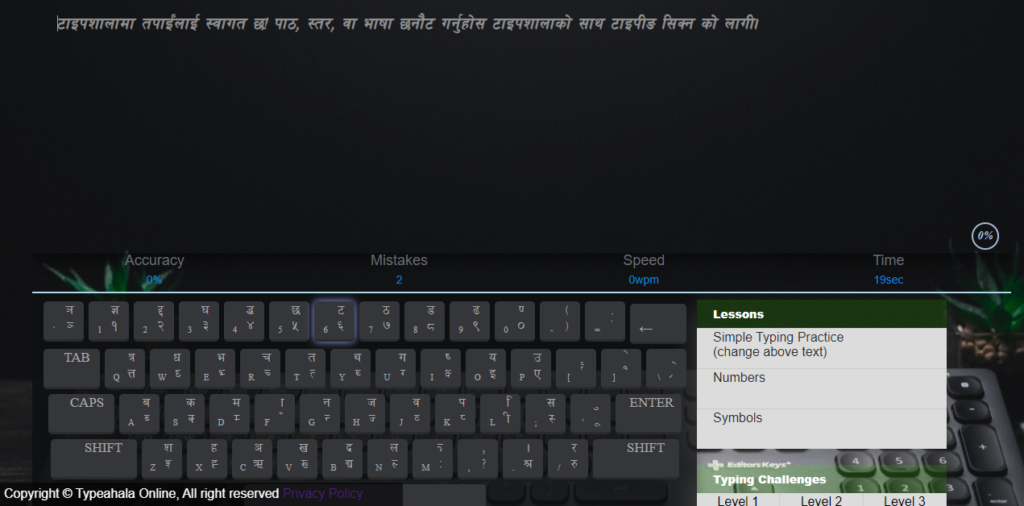
if you can to try:
Steps to Install Typeshala for Windows 10/11
1:- Download the Typeshala.zip file by clicking HERE,
Remember: The Typeshala available for download here is the same version found on other websites. Unlike the Typeshala offered by another website, which is only compatible with Windows 8, 32-bit, or 16-bit processors, the Typeshala I’m offering has been uniquely enhanced. It operates seamlessly with a single click, requiring no additional external software, and is fully optimized for the latest Windows systems such as 10 and 11.
2:- Extract it using WinRAR or any other Zip extractor or Windows 11 default extractor (It won’t work without extracting),
3:- Open the folder that you extracted in step 2,
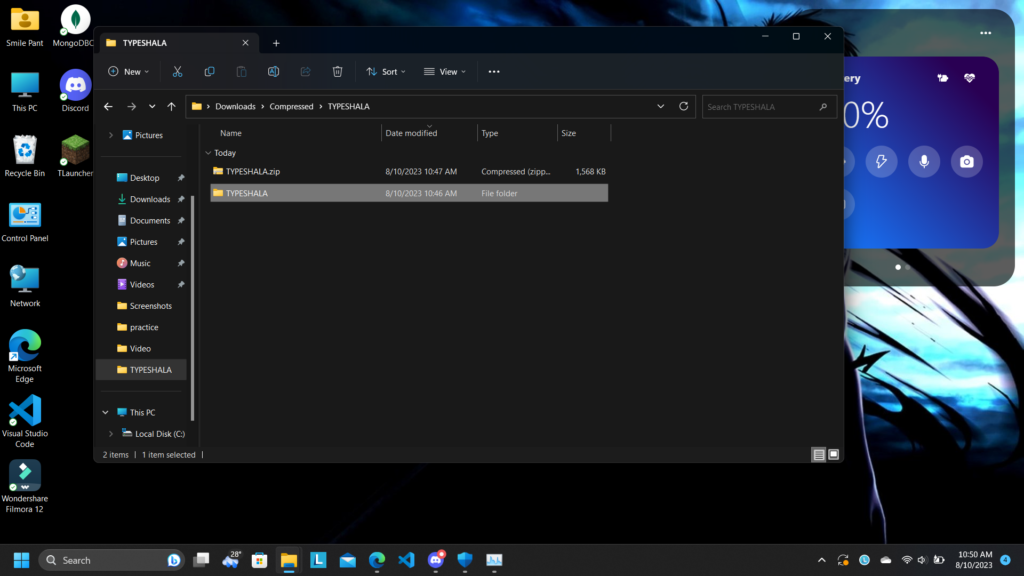
4:- Find TYPESHALA File and open
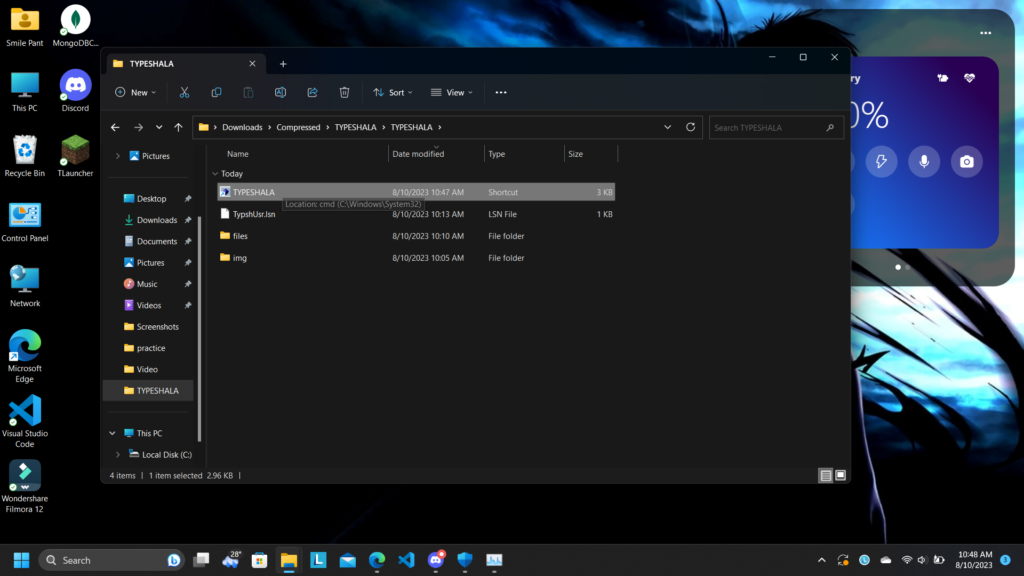
8:- After clicking on TYPESHALA, typeshala will open and you can now practice typing
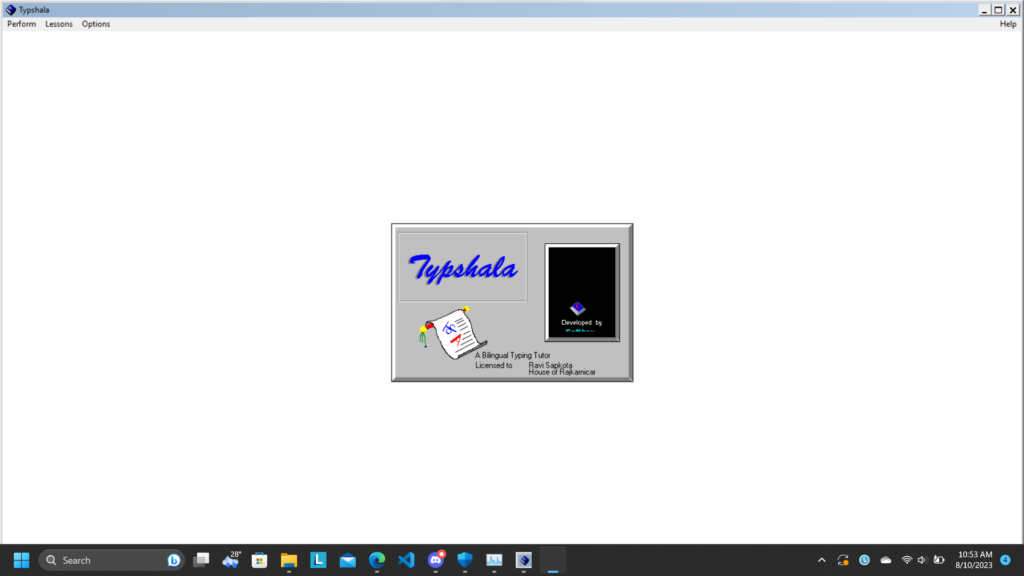
Now you successfully opened typeshala. You can now practice typeshala.
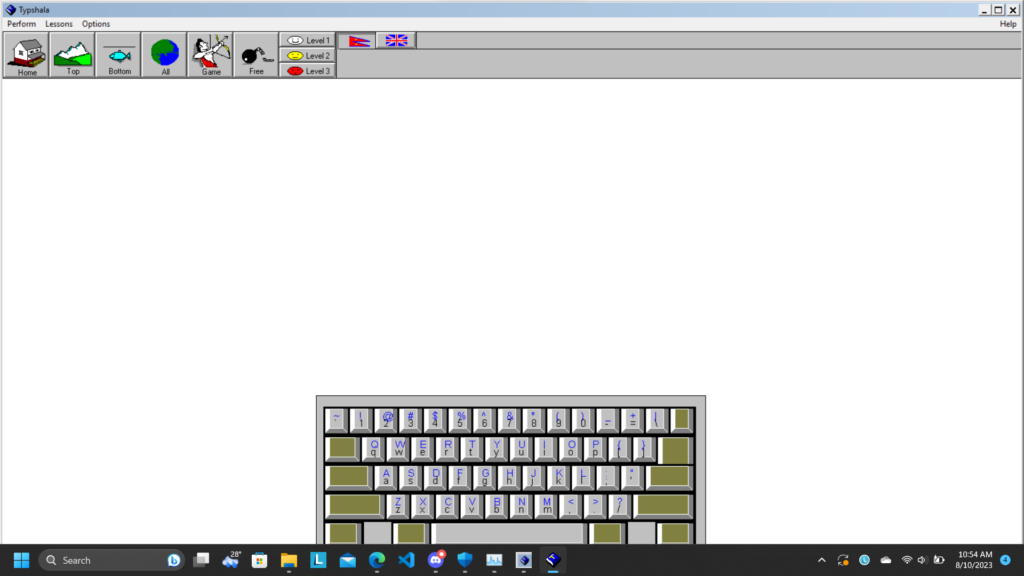
Nepali language not available? [Important]
If you are not able to type/practice in the Nepali language then follow these steps, also remember you may face this error multiple times if you close and open Typeshala, so follow the same steps to overcome this error.
first download the Preeti font from here:
After Downloading the Font open it and click on the install button
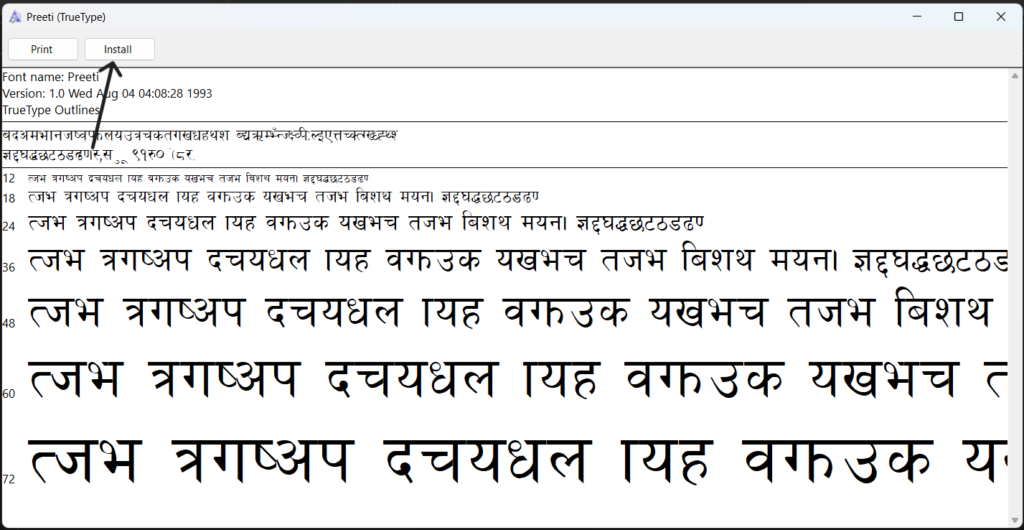
Now open typeshala and click the ‘Options’ button at the top left side of the Typeshala window:
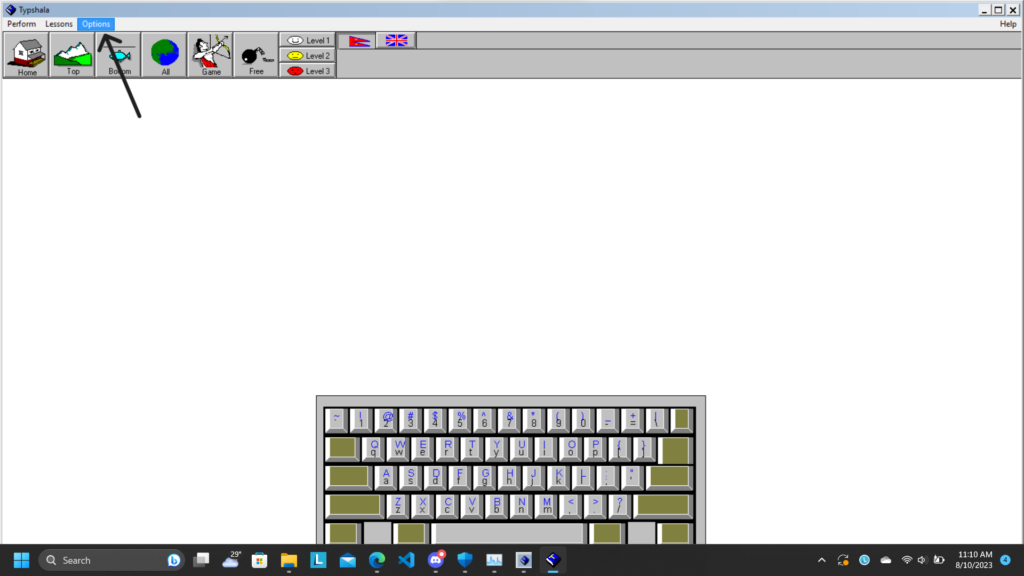
And then click on the ‘font’
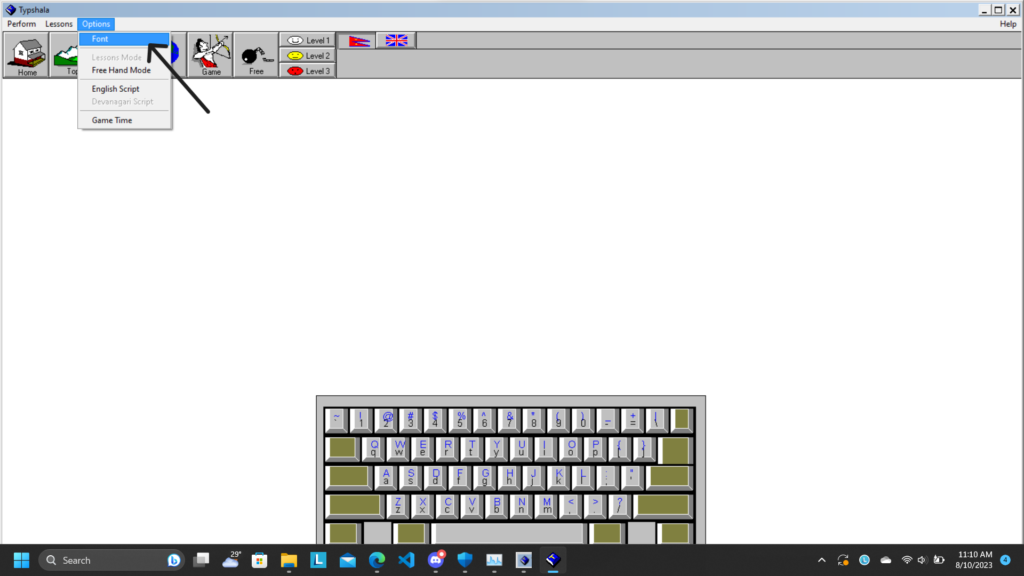
In the text box type ‘Preeti’ and choose the option where you can see Devanagari font or Nepali-style font and click ok
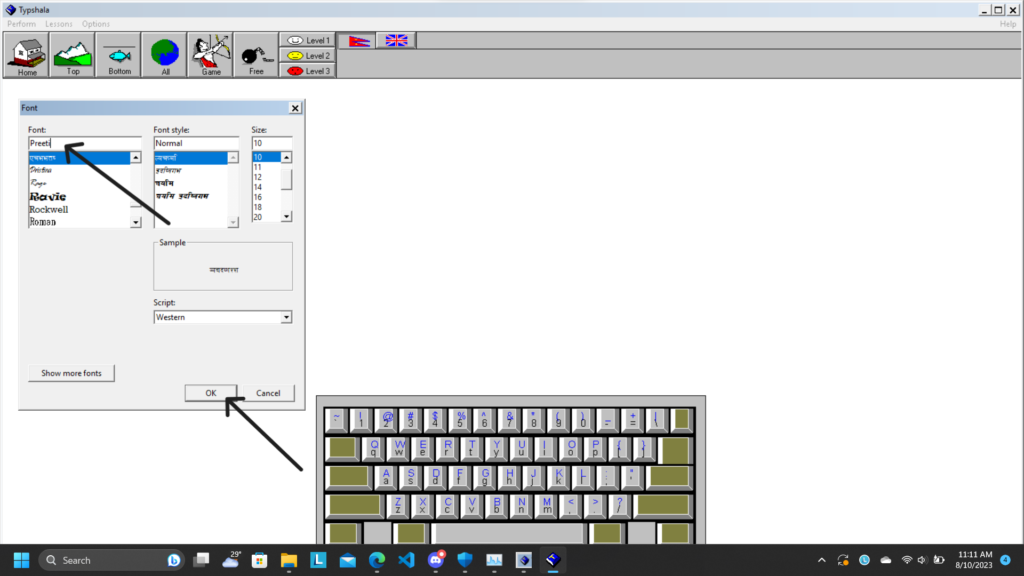
Now everything is set up and you can enjoy the features of typeshala in Windows 10, Windows 11, or any 64-bit operating system.
Conclusion
This typeshala is very resource-hungry because it runs in the 16-bit emulator which provides too much stress to the CPU so I recommend processor and RAM at first hope you like it and it works on your computer. if you have any problem then you can freely contact me on Facebook.
Also Check: Class 10 Nepali Guide Book – SEE Chapter wise Solution

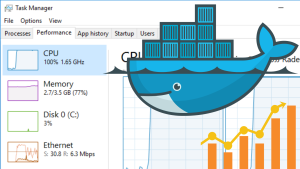

Its not working.
can you explain the issue you are facing?